Share A Refund provides flexibility by offering user roles with different levels of permissions. Resellers use roles and permissions to define different types of users who can access the app and the specific ways they can interact with it.
Available user roles
- Admin
- Manager
- Sales agent
- User
Admin
A user set as an Admin has full permissions within the app. An admin user can create and delete the different user roles.
Example: Program managers
Manager
A user set as Manager has the ability to manage and update Sales Agents and Users within the app. Certain permissions are restricted like the ability to see financials.
Examples: Corporate Admin, Phone Support Staff, Accountant
Sales Agent
A user set as Sales Agent is attached to customers within the app. The Sales Agent has permission to impersonate a Customer (User). This enables the Sales Agent to see a Customer account, pull reports and perform specific actions.
Change Sales Agent permissions
-Navigate to Users and tap the edit icon for the Sales Agent you want to edit.

-Once within Edit User view, select or deselect the checkboxes to change Sales Agent permissions (shown below).
-Tap Update to save changes
Note: Attach users (customers) to Sales Agent for the ability to access and update assigned User’s details.
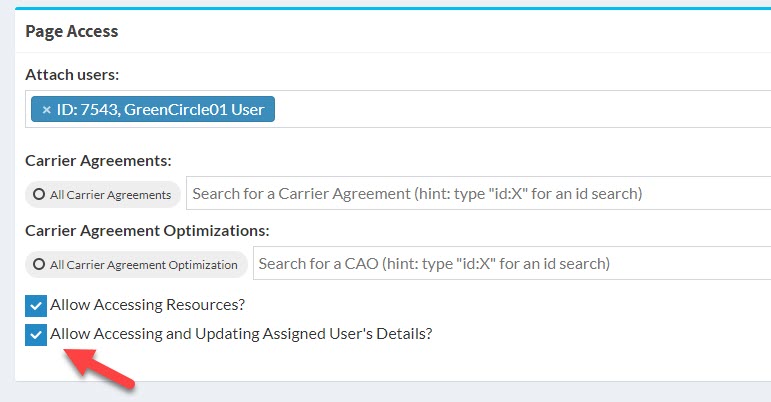
User
User is the role attached to Customers or Linked Customers. Users are only able to see their account and perform actions within their dashboard only.
How to update user roles
The following directions are intended for Admin Reseller Users.
- Login to your reseller account.
- Tap Users on the sidebar.
- Tap Add User button.
- Select the desired role from the Role Type field.
- Complete the create user form.
- Check send welcome email box or send password reset email if necessary
- Tap Add User button.
Note: Managers follow the same directions to updates Sales Agents and Users.
