No proof of delivery shipments report can be found within the reporting dashboard for customer. The intent of this article is to explain how the report is extracted.
Purpose
This report displays all shipment with no proof of delivery for account(s) selected.
How to generate report
Refer to guide: How to generate customer reports
How to generate No Proof of Delivery Shipments Report – Customer
- Login to your admin account.
- Tap Reports on the left sidebar.
- Navigate to the no proof of delivery shipment report.
- Select Shipping Accounts.
- Select Date Range.
- Select file type.
- Tap Download button.
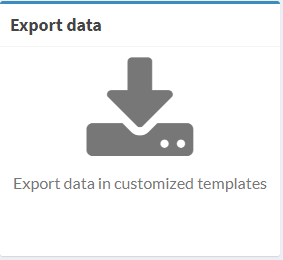
- Within the Template field use the drop-down menu and select No proof of Delivery Shipment Report
No Proof of Delivery Shipment Report Format
The No Proof of Delivery Shipment Report is segmented by the following information:
- Invoice
- Invoice Date
- Invoice Amount
- Tracking Number
- Service Type
- Bill Option
- Zone
- Ship Date
- Delivery Date
- Delivery Time
- Commercial/residential Designation
- Currency
- Net Charges
- Pachages
- Multi-Piece/Hundred Weight Shipment Identifier
- Package Dimensions (Length/Width/Height)
- Tender Weight
- Actual Weight Unit of Measurement
- Billed Weight
- Billed Weight Unit of Measurement
- Sender/Receiver (Name/Company/Street/City/State/Zip/Country)
This report includes all shipments with no proof of delivery shipment.
