The intent of this article is to demonstrate how to export a Chargebacks report. This report shows all shipments that were created as collect shipments but ultimately charged back to the shipper.
Components
This report contains all values that contain the string Chargeback within.
Generate report
- Tap Reports on the left sidebar

- Tap the Export Data icon
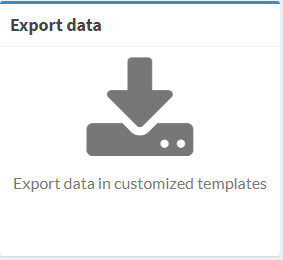
- Under Template select Chargebacks
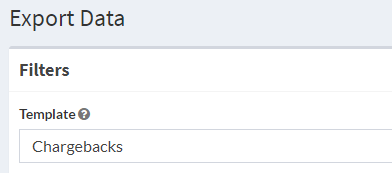
- Select your desired shipping account
- Select the target date range
Consolidate Charge Columns
Select the checkbox as demonstrated below to group known charge columns.
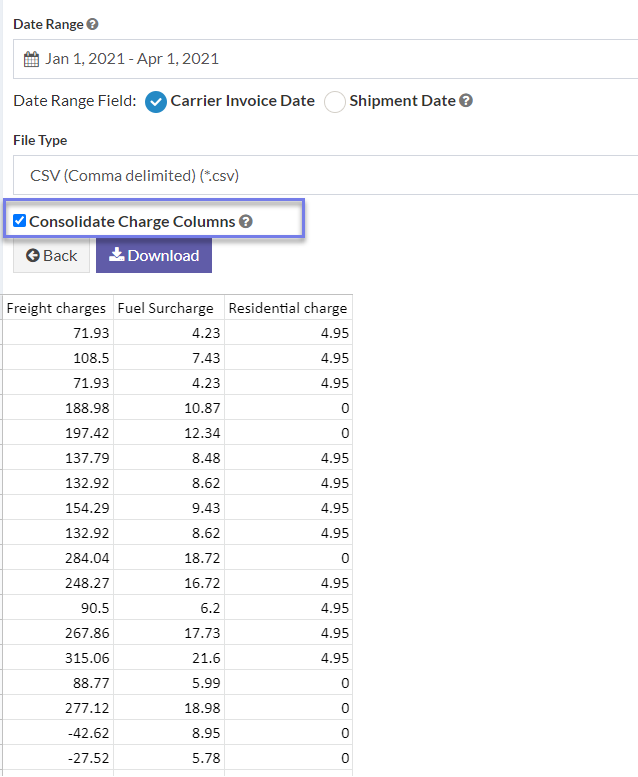
Report options
Date Range Field. This feature filters member rows by the types below.
Carrier Invoice Date. Cost components billed during the period.
Shipment Date. Shipment observed during the period.
Pro tip: Tap Schedule Reports to set up reoccurring reports sent via email. Learn how
