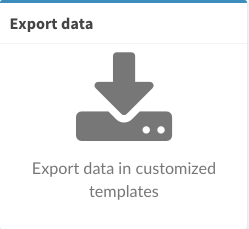The recent invoices billed to a customer’s account can be viewed within the Edit User page inside your merchant admin dashboard.
The intent of this article is to showcase how to navigate to the edit page, provide insight on the information that’s there, and point to additional reports each customer.
Directions to see recent customer invoices
- Login to Merchant Account.
- Tap Users in the left sidebar.
- Select the targeted User.
Alt: Search for the User. - Navigate to the Invoices card.
- Tap on a recent invoice or tap View on for a list of all Historical invoices.
- Each line item on an invoice corresponds to a tracking number where savings was secured.
Directions to see invoices for all customers
- Login to Merchant Account.
- Tap Invoices within the Customer Menu on the left sidebar.
- Select the targeted Invoice.
Alt: Search for the Invoice number. - Tap on a recent invoice.
How to export customer invoices
Look for the export feature at the top right of any view of customer invoices. Invoice and payment information will be downloaded in the file format requested (i.e. xlsx, csv, pdf).

Advanced exports
A list of each tracking number where savings was secured can be found within the Customer Dashboard. The impersonation feature built into your admin dashboard allows you to navigate to the customer dashboard. Exporting customer invoices can be down in Export Data within the Reporting Dashboard.