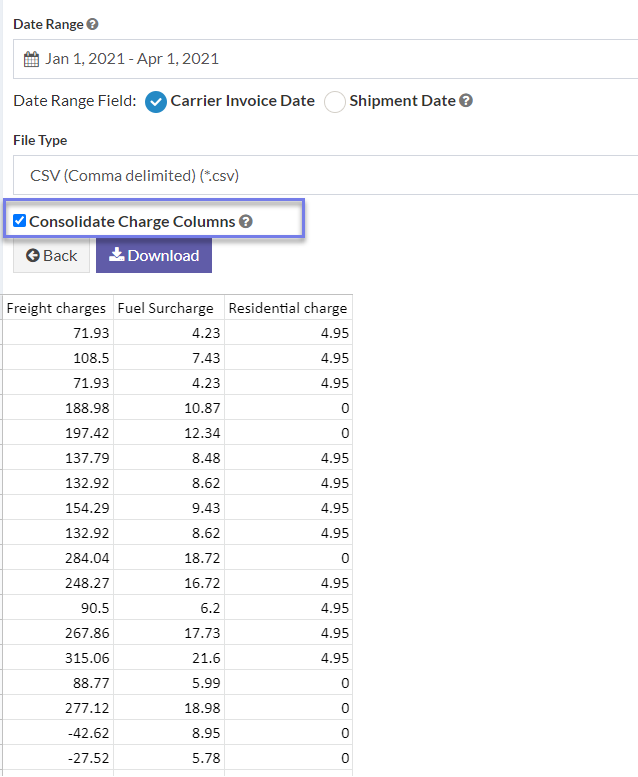The Shipments Detail report can be found within the reporting dashboard. The intent of this article is to explain the function of the report.
How to generate report
Refer to guide: How to generate customer reports
This report is available within the Export Data icon found within the Reports section on the left sidebar
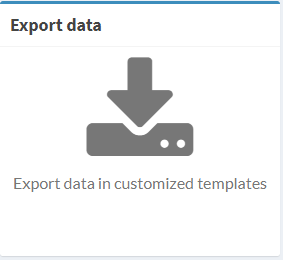
The following page displays after a single tap on the Export Data icon found within the Reports section on the left sidebar
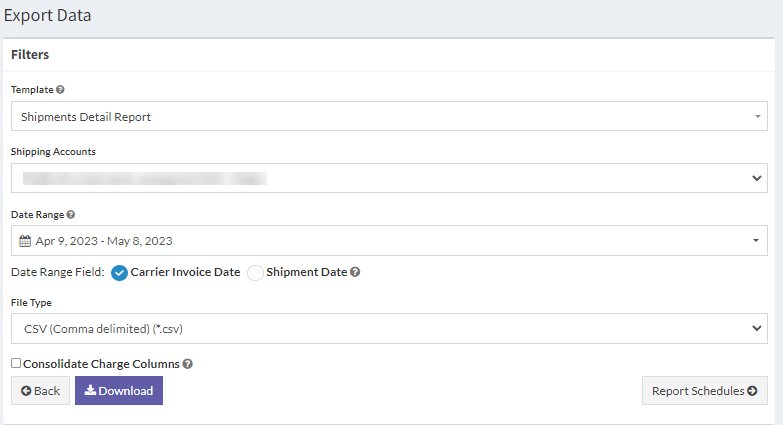
Fields included within
- Invoice
- Invoice Date
- Invoice Amount
- Tracking Number
- Service
- Bill Option
- Zone
- Account
- Ship Date
- Delivery Date
- Delivery Time
- Commercial/Residential Designation
- Currency
- Net Charges
- # of Packages
- Multi-Piece/Multiweight Shipment Identifier
- Package Dimensions_Length
- Package Dimensions_Width
- Package Dimensions_Height
- Tender Weight
- Actual Weight Unit of Measure
- Billed Weight
- Billed Weight Unit of Measure
- Reference #1
- Reference #2
- Sender Name
- Sender Company
- Sender Street
- Sender City
- Sender State
- Sender Zip
- Sender Country
- Receiver Name
- Receiver Company
- Receiver Street
- Receiver Street 2
- Receiver City
- Receiver State
- Receiver Zip
- Receiver Country
- Charge Description
- Charge Amount
Schedule reports
The Shipment Detail Report can be scheduled within the Scheduled reports section of the Reporting Dashboard.
Consolidate Charge Columns
Select the checkbox as demonstrated below to group known charge columns.