The intent of this article is to provide guidance on trello. Manage cards in trello like a champion.
Systems = structure
Inputs, functions and outputs. One system’s outputs are inputs in a larger system. Components in a longer story.
When it comes to business, each event that frequently occurs must be documented in a workflow that is easy to follow and is executed at a level that meets our expectations and pursuit of eliminating Muda (waste).
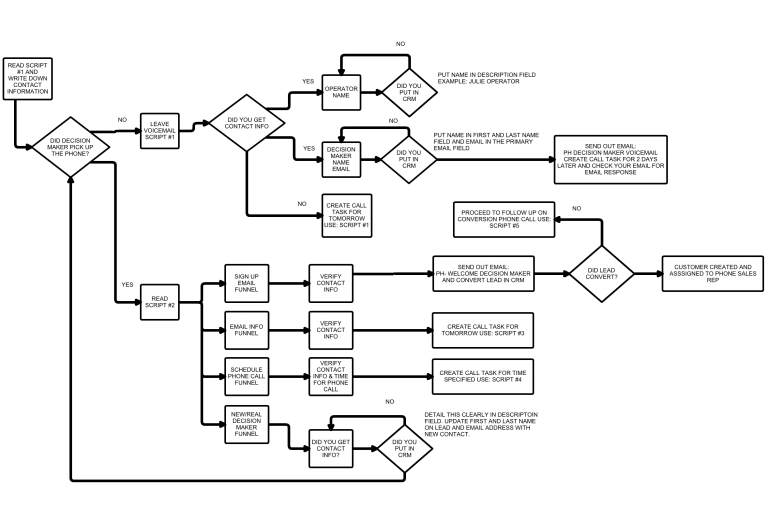
Motion of cards
Cards move through boards left to right. Each list is a functional step in the process / workflow. All boards use the same general workflow / approach.
General workflow
Analysis. Build the inputs.
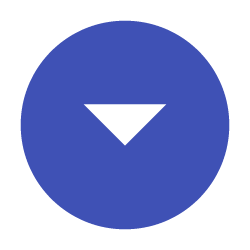
Stage. Ready for work. Inputs
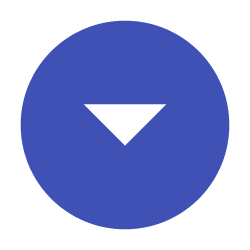
Dev. Doing the work. Functions
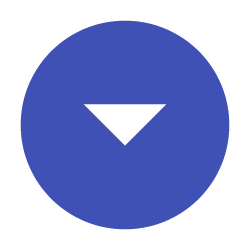
Acceptance. Review the work. Outputs
Notice the Italicized text above. Inputs, Functions and Outputs. No matter how complex, every system, either knowingly or unknowingly, operates from this this framework: Inputs, Functions and Outputs.
Trello boards are organized in a way that supports this flow.
Common board lists
Each of the items listed below are the usual trello lists found across many trello boards.
Analysis.Doing More is required in the way of inputs to accomplish the work required. Here the Analyst is building, collecting, exploring the requirements. S/he builds and completes a checklist, fills in the custom fields, comments updates. Whatever is required. Make every card great.
Analysis.Done Any required inputs are included. Move the card here once requirements are included and Analysis.Doing is complete. This step is used by managers to check the quality the work performed in Analysis.Done by Analyst.
Dev.Create All inputs are in place, and the card is ready to be picked up by business unit and work processed. This can be thought of as a stage or staging area. The card will get pulled into the business unit for processing once the business unit is ready to process that task.
Dev.Dev Someone in the business unit is active, in this very moment, working on that card and executing the workflow required to complete that card.
Exception? Use Dev.Backlog list
Dev.Backlog is used where inputs are required that are not available due to constraint or permission limitations.
Dev.Review Work is complete. Ready to be reviewed by an Analyst / Unit.Tester on the team.
Dev.Testing Performed by Analyst / Unit.Tester. Ensures that the work product meets the requirements specified in the card AND that the work is functional (e.g. does the button do what is should do?).
Dev.Done Work for card is complete.
Acceptance.Doing Manager reviews the work.
Acceptance.Done Manager checks for product quality and prepares reports for Directors and other key stakeholders.
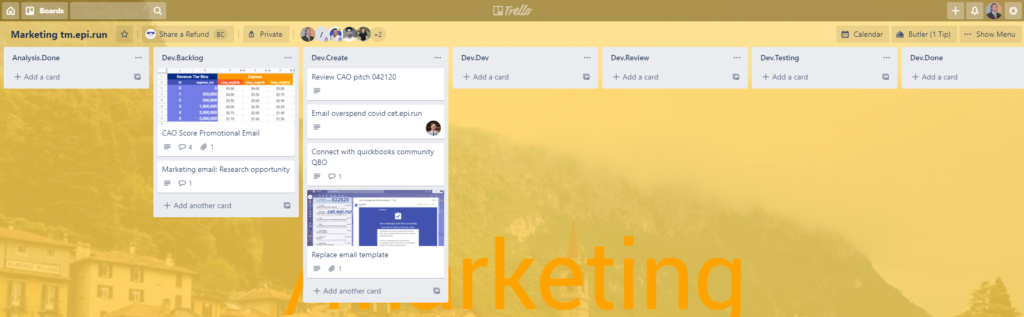
Variance in boards
Boards can be different. Include different list names, and include very precise steps. The example above was taken from Marketing.
Some boards will additional steps require more lists.
No matter which boards you use in your job, or how they are named, the basic steps from Analysis, to Stage, to Dev, to Acceptance apply to all workflows.
Engineer understanding
Assume no one knows what your message is related to. Zero context. If someone had 5 seconds to study everything about your card, how much could they communicate to another person? Make it simple for a person who is not involved in the project to understand the following items:
- Issue: This is what is going on
- Target: This is what it should be
- Action: This is the recommended path to resolution
Organizing all comments in this way, with headings (e.g. Issue:) makes for quicker and better communication with your peers.
Everyone thinks differently. Saying the same thing a few different ways so that others know what you’re talking about is key.
Trello keyboard shortcuts
Learn these. Express your creativity with maximum efficiency. Own your craft.
Emails from trello
Trello does a nice job consolidating all events on a card into a digest email. Do not skip these emails. They are the best place to see what has occurred on a card. Go slow. Look at each event in each one of these emails.

Move buttons
Move trello cards across a board
Move →Move ←
Card buttons
Trello limits the number of visible card buttons to a maximum of 20 buttons. Users can customize which buttons will appear on their cards for each board.
Here’s how you can enable/disable a button in Trello.
